반응형
SMALL
■ MUI 란 ?
• 프로토타이핑과 제품개발에 가장 많이 활용되는 인터랙티브 컴포넌트 기반의 React Ui 라이브러리
■ 리액트 프로젝트에 MUI 설치하기
• 리액트 프로젝트 내에 터미널 환경에서 아래 커맨드를 순차적으로 입력해준다.
// MUI 리액트 패키지 설치
npm install @mui/material @emotion/react @emotion/styled// 스타일 컴포넌트 설치
% npm install styled-components// MUI 아이콘 패키지 설치
% npm install @mui/icons-material■ MUI Docs 페이지에서 상단바 코드 가져오기
- 아래는 MUI Appbar 링크
- 필자는 " Responsive App bar with Drawer " 적용
https://mui.com/material-ui/react-app-bar/#app-bar-with-menu\
App Bar React component - Material UI
The App Bar displays information and actions relating to the current screen.
mui.com
■ 마음에 드는 Appbar 선택 후 프로젝트 내에 코드 붙여넣기
• 하단에 show code 버튼을 통해 코드를 볼 수 있다.

• 프로젝트에서 Appbar 라는 새로운 파일을 만들어 코드를 붙여넣기 해준다.

** 아래 코드는 필자에 맞게 조금 커스텀한 코드이다
import * as React from 'react';
import AppBar from '@mui/material/AppBar';
import Box from '@mui/material/Box';
import CssBaseline from '@mui/material/CssBaseline';
import Divider from '@mui/material/Divider';
import Drawer from '@mui/material/Drawer';
import IconButton from '@mui/material/IconButton';
import List from '@mui/material/List';
import ListItem from '@mui/material/ListItem';
import ListItemButton from '@mui/material/ListItemButton';
import ListItemText from '@mui/material/ListItemText';
import MenuIcon from '@mui/icons-material/Menu';
import Toolbar from '@mui/material/Toolbar';
import Typography from '@mui/material/Typography';
import Button from '@mui/material/Button';
interface Props {
/**z
* Injected by the documentation to work in an iframe.
* You won't need it on your project.
*/
window?: () => Window;
}
const drawerWidth = 240;
const navItems = ['Home', 'About', 'Contact'];
export default function Appbar(props: Props) {
const { window } = props;
const [mobileOpen, setMobileOpen] = React.useState(false);
const handleDrawerToggle = () => {
setMobileOpen((prevState) => !prevState);
};
const drawer = (
<Box onClick={handleDrawerToggle} sx={{ textAlign: 'center' }}>
<Typography variant="h6" sx={{ my: 2 }}>
Hobby Gallery
</Typography>
<Divider />
<List>
{navItems.map((item) => (
<ListItem key={item} disablePadding>
<ListItemButton sx={{ textAlign: 'center' }}>
<ListItemText primary={item} />
</ListItemButton>
</ListItem>
))}
</List>
</Box>
);
const container = window !== undefined ? () => window().document.body : undefined;
return (
<Box sx={{ display: 'flex' }}>
<CssBaseline />
<AppBar component="nav">
<Toolbar>
<IconButton
color="inherit"
aria-label="open drawer"
edge="start"
onClick={handleDrawerToggle}
sx={{ mr: 2, display: { sm: 'none' } }}
>
<MenuIcon />
</IconButton>
<Typography
variant="h6"
component="div"
sx={{ flexGrow: 1, display: { xs: 'none', sm: 'block' } }}
>
Hobby Gallery
</Typography>
<Box sx={{ display: { xs: 'none', sm: 'block' } }}>
{navItems.map((item) => (
<Button key={item} sx={{ color: '#fff' }}>
{item}
</Button>
))}
</Box>
</Toolbar>
</AppBar>
<nav>
<Drawer
container={container}
variant="temporary"
open={mobileOpen}
onClose={handleDrawerToggle}
ModalProps={{
keepMounted: true, // Better open performance on mobile.
}}
sx={{
display: { xs: 'block', sm: 'none' },
'& .MuiDrawer-paper': { boxSizing: 'border-box', width: drawerWidth },
}}
>
{drawer}
</Drawer>
</nav>
<Box component="main" sx={{ p: 3 }}>
<Toolbar />
</Box>
</Box>
);
}
• App.tsx 에 Appbar 컴포넌트를 불러온 후 저장한다

■ 저장 후 상단바 확인하기
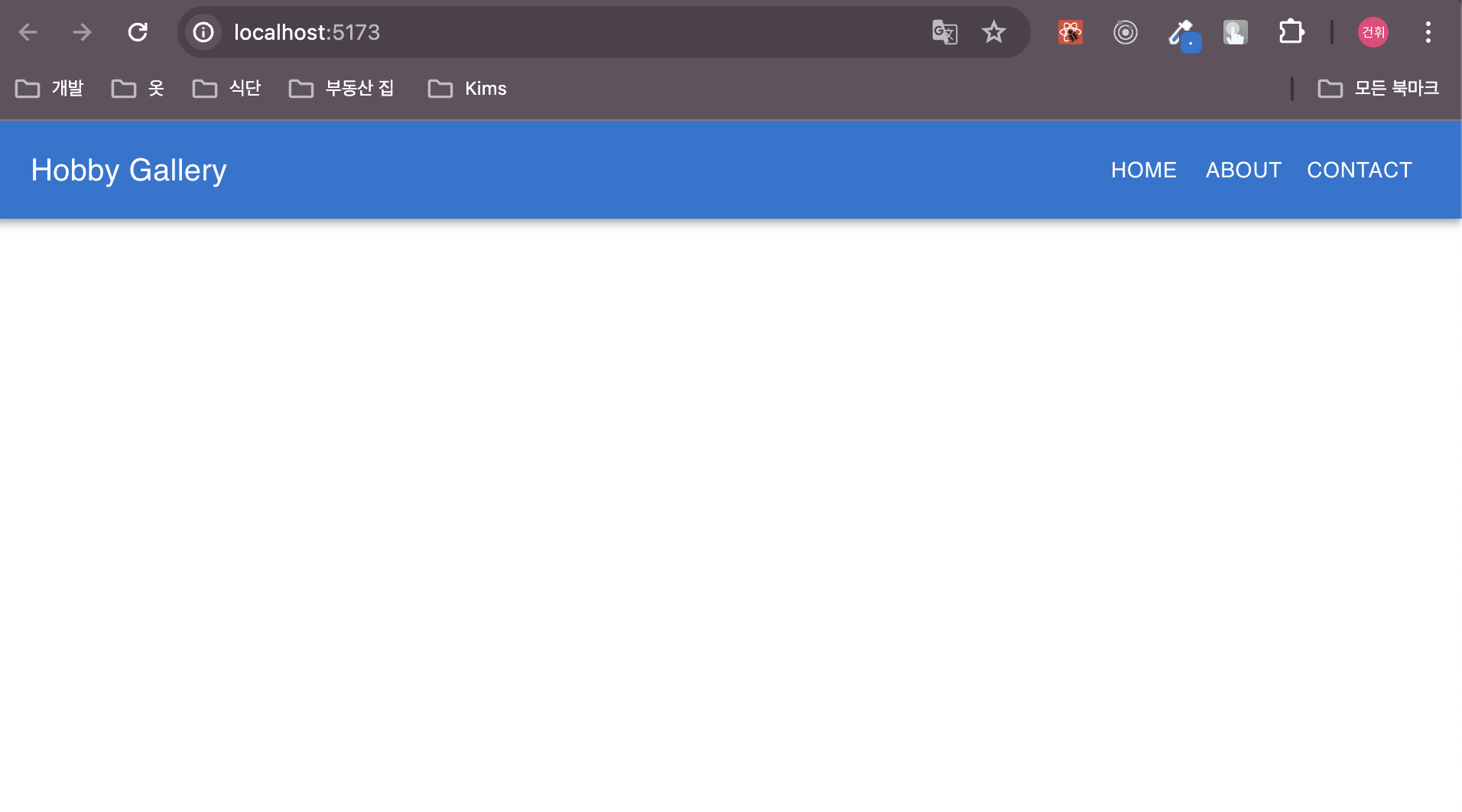
LIST
'Programming > react' 카테고리의 다른 글
| [ python, typescript ] fastApi 에서 가져온 데이터 MUI Chart로 표현하기 (0) | 2024.06.01 |
|---|---|
| [ React, Python ] FastApi Cors 설정하고 React 에서 ReCoil 사용 및 Api Call 해보기 (0) | 2024.05.26 |
| [ React, TypeScript] 리액트 프로젝트에 인터페이스 및 슬라이드 적용 (2) | 2024.04.18 |
| [ React ] vite를 통한 react + typescript 기본세팅 (0) | 2024.03.08 |